If you’re are used to using torrents on your home computer, there is a good reason that you can use them on your Android device too , be it the tablet or your smartphone, but do make sure there is enough harddisk or SD space for storage . Portability means on the Go ,and while on the move , you can monitor the downloading . Finding and downloading torrents on an Android device is easy–and best of all, free. But do be aware, though, that just because something is freely available via torrent does not mean that it is legally available.

A torrent is a small file that provides a BitTorrent client with information about where to find and download the pieces of a larger file (often a media file, and it could be a mobile application, a digital video ,podcast , ebooks ,software , music mp3,mp4 in different codec format ). When you open a .torrent file in a BitTorrent client, the client begins downloading and assembling the file.
BitTorrent users don’t download files from one central location. Instead, they use peer-to-peer file sharing and download thousands of pieces of files from dozens, hundreds, or even thousands of different users ,kind of sharing on peers
When the torrent has finished downloading, the complete file will be available on your computer (or device). Torrents are somewhat popular for granting free access to pirated music, movies, and software. Often, they are used for completely legitimate purposes. Asus,a device manufacturer , for example, distributes its device driver files through the BitTorrent protocol. Large amounts of non-copyrighted media are also available through this source. We do not encourage illegal download, but the technology provided is free and is a useful tool
How to download torrents on an Android device:
1. Go to the Market and download and install an app called aDownloader. Other free options are available, but this app combines ease of use
2. Open aDownloader and configure where you would like it to save your files. Press the “Settings’ gear icon on the top left corner and then tap “Download Directory” to set your torrents’ download location. You will need to enter a path manually. If you’re not sure what path to enter, use Astro File Manager or a similar tool to see the complete directory paths. But /mnt/sdcard/Download should work for most Android devices. Now you’re ready to find and download torrents! .To start torrent download, you can add torrents from sdcard collection , or you can go to bit torrent websites and download torrents by "Share link" using aDownloader features .Please remember that downloading process will consume your battery power quickly. And tons of data will be transferred; WIFI is the recommended network for using this app.Like other download managers on desktop, aDownloader offers simultaneous download feature. At any time during the download process, you can pause the download and resume it later. If you encounter any connection failure, you can always resume the download at the point where it last stop
3. Open your browser and visit a torrent site , such as ,ejunkie, demonoid ,seedpeer.me. Type whatever you’re searching for in the search box to the right of the Seedpeer logo and tap “Torrents.”
4. At such torrent site , you will be tease with advertisements. ( they need to survive on ads placement ) Scroll past the “Verified Torrents” section and find the section that reads, with ##“ #### -Being your search – brand or title of the Torrents, that can be found.” Skip past the five or so results immediately underneath that and look at the torrents contained within the table headed by the Torrent name, Age, Size, Seeds, Peers, and Health columns.
5. Find a torrent that looks appealing and tap its name. (Hint: For best download performance, choose a torrent with a high number in the “Seeds” column. Seeds are users who are sharing a given file in its entirety.)
6. Tap the “Download this Torrent” link. Do not press any of the other buttons. If prompted to “Complete action using,” choose aDownloader.
7. Tap the downloaded file icon in the notification area, which should show the name of the downloaded torrent.
If prompted to choose a program for completing the action, select “aDownloader.” When aDownloader opens, confirm that you do want to download the file, then wait as your download progresses. Once finished, you can access or manipulate the file as you would on any other file saved on your device
Now for iOS user , fret Not , as the aDownloader do have iPhone and iPad user in mind .
If you’re interested in the app, here is the detailed procedures about how you can use it.
How to Use aDownloader App to Download File on iPhone
1. First, launch cydia and search for “aDownloader”. Install it once you locate it.

2. After installation, launch the app by tapping the aDownloader icon.
3. Once it’s launched up, you will find a browser based interface. aDownloader is actually a browser with additional feature for you to download files. Say, you are visiting www.seedpeer.com and find a file to download. Simply tap on the download link and aDownloader will then start the download process.


4. You can always view the download status through “Downloads” tab. When the file download completes, you can then access the file in the “Documents” tab.
Sometimes, you may want to transfer the files from iPhone to computer. aDownloader also comes with a Sharing feature that lets you share the file over WiFi.
aDownloader Features:
- Download files over any network
- Download files even from hosting sites such as rapidshare and megaupload.
- Over 40 supported file types, including:
- Word(doc and docx)
- Excel(xls, xlsx)
- Power Point(ppt, pptx)
- Audio files (mp3, m4a, wav)
- video(mpeg, 3gp, mov, youtube)
- Image files (jpg, png, gif, bmp)
- text files (txt, html, xml)
- RAR and Zip archives (including multipart, password protected)
- Create folders, cut, copy, delete, and move around files.
- Multiple simultaneous downloads, no file limit, file sharing
- Pause/Resume interrupted downloads
You can download your files to your desktop computer, use your favorite browser(Explorer, firefox, safari, etc…) to download and upload files to and from your iDevice.

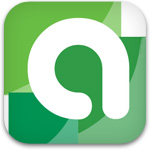
No comments:
Post a Comment